5 TIPS to create 360° videos
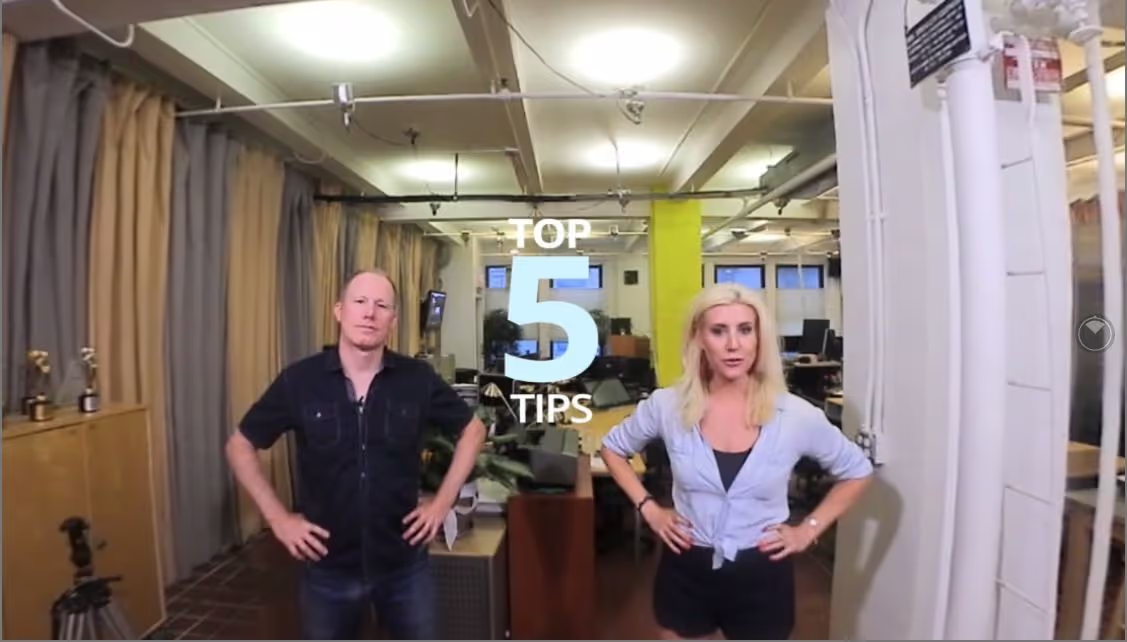
By: Michaela Guzy & Lucien Harriot
So why would you want to create a 360 video anyway?
We all know that a video is more engaging than a static photo, but imagine being able to share with grandma, the kids and the neighbor what you actually experienced on vacation.
Since YouTube, Vimeo and Facebook have all launched 360 viewing platforms on desktop or handheld devices, we can literally have a look around, without those crazy looking goggles. We don’t think 360 will ever replace the transformative experience of actually visiting a new destination with all the sights and smells, or authentically connecting with local people, but it’s about as close as you can get to bringing the destination to life for your audience.
In this article and accompanying video tutorial, we are going to share our TOP 5 tips for documenting your next vacation in 360°.
You will learn how to:
● Choose the right 360 gear for documenting your next trip
● Understand the difference of 360 resolution vs. HD
● Prevent motion sickness
● Position your 360 camera and yourself
● Share your memories with your friends, followers and social networks
So who are we? And why would you listen to us in the first place?
● Michaela Guzy, Founder & Chief Content Creator of OhThePeopleYouMeet, a website and video series for travelers, foodies & philanthropists seeking authentic local connection everywhere they journey.
● Lucien Harriot, VFX Supervisor and Executive Producer of Mechanism Digital, a visual effects and VR studio in NYC.
Let’s have a look around, shall we?
#1 Beginner 360 Gear: Choosing the option that’s best for your needs
There are several user friendly high quality 360 camera options in the market for the novice:
- Ricoh Theta S: is a good value at $370 USD, but shoots low resolution, meaning the quality is fairly low and video will be blurry when seen on YouTube or in a headset
- Nikon Keymission 360: is $500 USD, and shoots high quality images and video, but the app can be difficult to set up
- 360fly: is $500 USD. 360fly only has one lens, making it inexpensive but there is a large circle area at the bottom which the camera won't capture, so it’s not completely immersive
- LG 360: is $200 USD and great if you just want to test the 360 waters, although the picture and video quality is very low
- Samsung Gear 360: has a new model and at $190 USD is probably the best value for money with a great price, ease of use and high quality video output
The good news is, with each of these consumer options, everything is automatic and always in focus. Many of these cameras are water resistant or even waterproof, so that might influence your decision. If you are planning to do a narrated piece, note that audio from camera will pick up a lot of environment or background noise, so choose a quiet setting or for a more advanced creator, consider using external lavalier microphones (LAVs).
#2 360 Resolution
Although HD is the standard for your TV at home and many computer screens, in 360 1080/HD is not enough resolution and even 4K is low. Your standard TV screen only takes up about 20-25 degrees of your view, so when we need 360°, it would require about 16 monitors around you to keep the image comparable to the sharp HD quality we are used to. Think of it like this, the captured image needs to be stretched around your head which means there aren’t enough pixels to see a crisp clear image.
#3 Reasons we don’t suggest handholding 360 Cameras
Your arm will look all funky and distorted. We have an illustrative example in our video tutorial.
- You’ll also end up moving the camera which can make the viewer sick
- Don’t pan or tilt 360 cameras, that the viewer’s job to look around in VR. We have demonstrated in our video…see what we mean??
- With every rule, comes an exception…
- Shooting in a moving car or boat can work fine as humans are used to seeing straight forward motion while sitting
- Whereas a VR point of view, sitting on a roller coaster will probably cause the viewer to throw up. The nausea comes from the disconnect of what your eyes see and what your equilibrium feels
- Your low-level brain sends out a warning that you probably ate some bad sushi and you know how that ends up...refer to our video for some illustrative examples
#4 How to set up your 360 camera
- 1) THE STAND: Do use a monopod/unipod with small legs to minimize the stand can viewers see in the shot. Set to a human’s line of sight or eye height. Refer to our video to see how a low shot appears and look down to see the stand.
- 2) PLACEMENT OF THE STAND: Place camera in the middle of your scene so the viewer feels like they are part of the action, not watching from the sidelines. Although, for sports, sitting on the sidelines may be best to the camera doesn’t get run over by the players
- 3) LIGHT SOURCE: Angle side of camera toward main light source (sun) between lenses, especially with two lens cameras we listed (except the 360fly). If lenses have drastically different amounts of light/exposer for each lens, there will be a noticeable line between the lens stitching.
- What is stitching anyway? These two lens cameras are actually two cameras back to back and the stitching process, either in the camera or software that comes with the camera is the process of combining two 180 degree images into one seamless 360-degree photo.

- If possible, shoot outside with available daylight as 360 cameras don’t have a flash and dark scenes will demonstrate noisy compression artifacts you can see on the floor in our video.
- 4) NARRATION: If you are in the shot, vs. hiding for a scenic landscape... be the action, you are the action. Look at the camera and smile or talk and tell us a little bit about where we are. Point out notable things in the scene with your hands while also giving verbal narration as the viewer may not be looking in your direction while you are pointing. You might even walk around the camera (remember don’t move the camera) as you talk about things in different directions. Experiment with standing next to the camera and ignoring it, and then test a shot to see how it looks when you are speaking to the camera. If you look directly at the camera, the viewer will feel you are looking at them while you talk.
- 5) DISTANCE: We also suggest pre-testing your shots to see how far away from the camera you want to appear. And different cameras require different distances away from the stitching edges to avoid distortion.
- Don’t get too close to the side of the camera between the lenses as the stitching process can distort near objects and you might see your nose disappear
- The larger the camera bodies (or the further the lenses are from the center point) the further you need to stay from the entire rig:
- Small cameras like Samsung Gear or Nikon Key Mission are “ok” at approximately one foot away or further from subject matter, but test to make sure. Its best to put your subject in front of the front lens
- Larger rigs like go pro multi-camera mounts may need four feet of safety. Directly in front of a lens is "ok", but if one part of your body is in front of a lens, there is a good chance that another part of your body is crossing between adjacent lenses
- IF YOU DON’T WANT TO BE IN THE SHOT: Use the app to start filming or monitoring the action remotely
- IMPORTANT NOTE: 75% of what a viewer looks at is the front 90 degrees of their view straight ahead. When a viewer first gets into a scene, they may look around to get a sense of their surroundings, but after that they mostly face forward unless they are bored or you indicate something…“over there” or “to my left you see”. You can direct a viewer to look around and even look behind them, but considering most viewers are sitting down in a chair or the sofa, looking behind them or to the side for considerable amounts of time can be uncomfortable and most of the content should be forward. Refer to our video to “look around”.
- #5 Sharing is caring
So now you’ve captured amazing 360° content from your trip and it’s time to share with your family, friends and social networks. So how?
- If you recall from the beginning of our video, Facebook, YouTube and Vimeo all have 360 platforms, so you don’t need the googles to view 360 degree videos anymore
- Whichever platform you choose, you need an account and to download that app for whichever device you have connected to your 360 camera
- Facebook is the most user-friendly place to share 360 videos and photos
- YouTube is easiest if the video is more than a few minutes and a larger file
- Vimeo now supports 360 and is known for the best quality (in other words there is the least amount of compression) but is not socially shared as much at Facebook & YouTube
- Facebook and Vimeo have a nice feature which allows you to set your starting angle. YouTube chooses via their own algorithm
- Upload instructions on the platforms are easy to use. Read the step by step instructions for each site (this is getting easier and more automated all the time)
Don’t forget to subscribe to Mechanism Digital on YouTube for more VR videos and check us out on LinkedIn and Facebook.
Once you graduate from our beginner course, check out our intermediate and pro tips too.
Journey on!
Originally published: 08/23/2017
